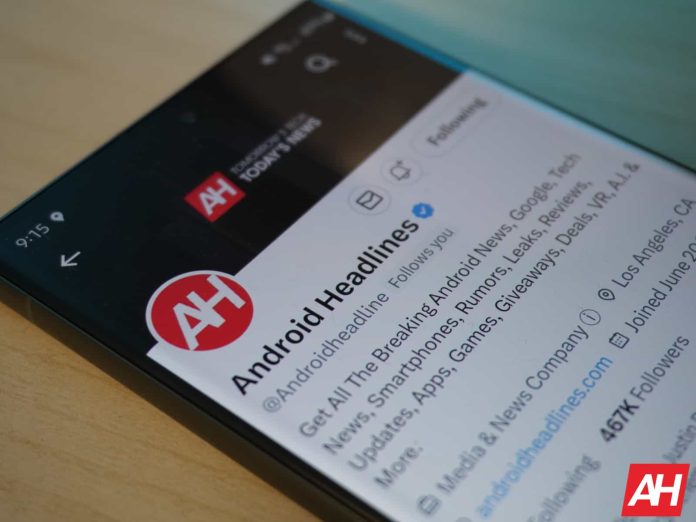[ad_1]
If you want to contact other people on X, you’ve had the option of sending DMs or @-ing them in a tweet (post). Well, Musk and Yaccarino felt that this wasn’t personal enough and brought voice and video calling to X. It’s been out for iOS for a while and the feature finally dropped on Android. So, whether you’re team Apple or team Android, here’s what you need to know about this feature.
Are voice and video calling on X available widely?
At the time of writing this, it’s fully available for iOS users, as it’s been out for some time. In the case of Android users, it’s still in the process of rolling out. If you don’t see the option to use this feature yet, then you’ll want to wait just a few days.
To check if you have the feature, find x on the Google Play Store and see if the Update button is there. If so, then update your app. You’ll want to be on version 10.24.0 of the app. If you still don’t see the feature after updating, then you’ll just want to wait for it to hit your device.
How do you enable/disable it?
Chances are that this feature will be enabled automatically when you get it. The first time you open the app after getting it, you’ll see a panel at the bottom of the screen letting you know that it’s landed. It will give you the option to either enable the feature or decline it.
If you want to manually enable or disable the feature, it’s easy to do so. Go to the Settings & Support section and tap on the Privacy and safety button. There, scroll down to the Direct messages button. Another way to access these settings is by going to your DMs and tapping on the gear icon right next to the search bar.
On the resulting page, you’ll see the toggle to enable audio and video calling.
Who can call me?
Under the enable/disable toggle, you’ll see another section with some additional settings. Here, you’ll be able to choose who can contact you through voice and video calls. You can choose to receive calls from people in your address book, people you follow, verified users, or any combination of the three.
Basically, you won’t be able to receive calls from perfect strangers. The only exception to that is the option to receive calls from verified users. So, if you don’t want the chance of getting called by a stranger, then you’ll want to deselect that option. It should be deselected automatically. Just double-check to make sure.
There’s an additional security measure below these options called “Enhanced call privacy“. If you enable this feature, your IP address will not be revealed to the person you’re calling. This feature doesn’t come enabled by default. So, if you don’t want the people you’re calling to have access to your IP address, you’ll want to dive into your settings and enable it.
Who can you call?
So, calling an account isn’t quite as easy as sending a DM. With DMs, you’re able to send a message to someone out of the blue. However, if you want to call someone, they’ll need to have sent you a DM previously. So, if an account hasn’t reached out to you in the past, you won’t be able to call them.
Is this behind the X Premium paywall?
Surprising no one, this feature does require an X Premium subscription. There are three X Premium payment tiers, and you’ll be able to use this feature if you’re subscribed to either one of them. No matter what payment tier you’re on, you’ll have the ability to make both voice and video calls.
BUT, you only need a subscription to make calls. Anyone, whether they’re a free user or a paid user, can receive calls. So, if you want to have a conversation with your friend, just one of you will need to be paying for X Premium.
One thing to note is that on Android, you’ll need to enable push notifications in order to be notified of a call.
How do you make a call?
So, if everything’s in order; you have X Premium and an account has messaged you in the past, it’s time to make your call. First, go to your DMs and find the conversation with the account you want to call. On the UI, you’ll see an Audio call and a Video call button. Simply tap on one of those buttons. The call will connect. If you’re not allowed to call that account, then you won’t see those options.
Voice call options
When you’re on a call, you’ll have the typical options that you’ll find in any dialer app. There’s the option to mute yourself during the call along with the option to put the person on speakerphone.
Video call options
While you’re on a video call, you’re able to switch between the front and rear cameras by tapping on the appropriate icon. If you want to shut your camera off completely, there’s an option to do that as well. As you can guess, there’s also a mute button.
Curious about joining X Premium?
Making voice calls on X requires a Premium subscription. X Premium is the enhanced version of the platform that offers additional perks and features over the free version. If you’re looking to get the most out of the platform, then you might want to look into getting a subscription.
There are three tiers: Basic ($3/month), Premium ($8/month), and Premium+ ($16/month). They all offer perks like being able to make longer posts, the ability to edit posts, the ability to undo posts, a boost in the algorithm, background video playback, and more. As you go up the payment tiers, you’ll gain more features.
If you’re curious about X Premium, check out our piece on Everything you need to know about X Premium for more information.
[ad_2]
Source link