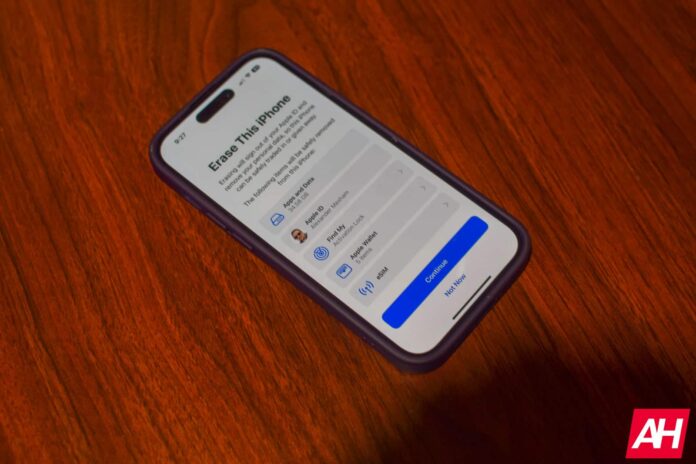[ad_1]
After you’ve been using the same phone for many months, or many years, it can start to feel slow, sluggish and even start to act up. A quick way to fix this is to do a soft reset, or even restoring to factory settings. It’s a pretty simple thing to do, but today we’re going to show you how you can do both.
How to reset your iPhone
Resetting your iPhone is quite easy. It’s basically restarting it, which can often times fix things like apps stalling, and the battery life not being as good.
- Press and hold the Sleep/Wake button (also known as the power button), and the Lower volume button.
- Now you’ll see a menu that has three sliders. You’ll want to use your finger to slide to power off.
- After a minute or so, your iPhone will turn off. Now, to turn it back on, press the Sleep/Wake button until you see the Apple logo.
- That’s it. That’s a soft reset of your iPhone.
How to do a force restart
Now if your iPhone is not responding at all, you might need to do a force restart. Here’s how you can do that.
- Press and quickly release the Volume Up button.
- Press and quickly release the Volume down button.
- Press and hold the Sleep/Wake button until you see the Apple Logo.
- And that will force your iPhone to restart. That should hopefully solve the issue that caused your phone to freeze.
How to restore to factory settings
This is normally a last resort, but you can also opt to restore your iPhone to factory settings. This will restore it to what it was like, brand new out of the box. We recommend backing up your iPhone first, so that when you go to set it up again, you can set it up from your iCloud backup.
- Open the Settings app.
- Tap on General.

- Scroll down to the bottom and tap on Transfer or Reset iPhone.
- Tap on Erase all Content and Settings.

- On this next screen, it’ll show you what will be erased. Including apps and data, your Apple ID, Find My, and more. Tap on Continue.

- Next you’ll be asked to put in you passcode to that iPhone, if you have one.
- Your iPhone will perform a backup to iCloud. If your phone is set to backup every night when it’s charging, then this likely won’t take long.
- Then you’ll need to sign out of your Apple ID.
- Now, it’ll start to erase your iPhone and reset it.
- Once it restarts, you can start to set it up as a brand new iPhone, whether for yourself or someone else.
- And that’s it.
That’s how you can reset, or restore your iPhone to factory settings. Hopefully you won’t need to do this all that often, but this is how it is done.
[ad_2]
Source link