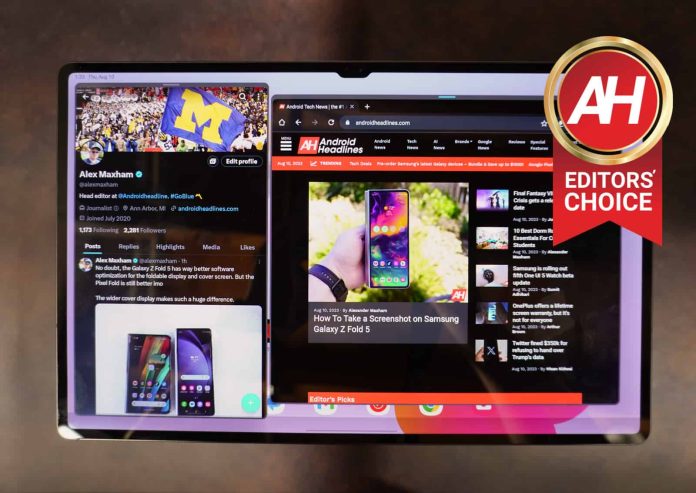[ad_1]
Samsung’s latest and greatest (and largest) tablet is now out and available. The Galaxy Tab S9 Ultra. It’s a pretty great tablet, to be honest, but is it worth spending $1,199 on? That’s the tough question here, because as everyone knows, Android doesn’t have a lot of great tablet apps that are optimized. But Samsung has tried to get around that with DeX, which gives you a nice desktop experience. So it is worth the price? Let’s find out in the full review.
A quick note before we jump into this review. While we are reviewing the Galaxy Tab S9 Ultra here, the majority of this review will be the same for the Galaxy Tab S9 and S9 Plus. The major differences being the display size, and battery life. Since the whole lineup has AMOLED displays, the Snapdragon 8 Gen 2, and at least 8GB of RAM. So keep that in mind.
Samsung Galaxy Tab S9 Ultra Review: Hardware & Design
As was the case with the Galaxy Tab S8 Ultra last year, the Tab S9 Ultra is still incredibly thin. It’s just 5.9mm thick, which is pretty insane, when you think about it. Especially since this is a 14.6-inch tablet. Obviously, you probably are wondering how easy it is to fold in half, and well we’ve got some bad news – we didn’t test that out. But rest assured, JerryRigEverything will likely try this out, after last year’s model did fold in half pretty easily.
Because it is so thin, and yet so large at the same time, it does become tough to hold onto for a long period of time. Your hand will definitely feel a bit of fatigue after some time – for me, it’s after about 20 minutes or so. And because of that, I’ve come to the conclusion that the Ultra model here, is really only great for those that use a tablet on a table. Like as a laptop replacement. Those that just want a tablet to sit on the couch and browse the web and social media, the Ultra isn’t it. The S9 is probably a better option, since it’s only 11-inches.

As for the hardware, it’s basically what you’d expect from Samsung. It’s all aluminum, with a glass section on the back for charging the S Pen – which comes in the box. The S Pen can now be charged in either direction, and you can also attach it to the sides of the tablet too. But will only charge on the back of the tablet.
On the top of the tablet, you’ll find the power button on the left side, and a volume rocker to the right of that. The fingerprint sensor is under-display, and on the right side if you’re holding it in landscape, or on the bottom if you’re holding it in portrait mode. The sensor is decent, but I still despise these under-display sensors. Especially after using the Google Pixel Fold, Galaxy Z Fold 5 and Galaxy Z Flip 5, where they are all in the power button. Why couldn’t we get that on the tablets too?
There is a USB-C port on the right side for charging. There are also some pins on the bottom, that get used with the various Keyboard attachments that Samsung has on sale – like the Book Cover Keyboard and Book Cover Keyboard Slim.
Samsung has also added quad speakers on the Galaxy Tab S9 Ultra, so you have them on the top and bottom on each the left and right side. This makes it tougher to cover up the speakers when playing games or watching videos. And also makes them sound really good. Samsung has included Dolby Atmos here, and for some reason it’s not turned on by default. Turn on Dolby Atmos and these speakers sound so much better. Don’t forget they are tuned by AKG, so that makes sense that they sound incredible.
The hardware is top-notch, and definitely what you would expect from a tablet that costs $1,199 – which is $100 less than the iPad Pro 12.9 actually.
Now, I do wish that the Galaxy Tab S9 Ultra was a bit thicker and had a bit thicker bezels. As it is currently, it’s pretty hard to hold onto. It’s super thin, which makes it pretty hard to hold onto comfortably. The bezels being so thin means that you’re getting accidental touches quite often, which is not a good experience either. Just make the bezels a tiny bit thicker, and also make the tablet a tiny bit thicker overall. Which would make this much bigger tablet a lot easier to use and hold onto. As it is, this is really only good for using in a case on a table or on your lap. Instead of holding it.
Samsung Galaxy Tab S9 Ultra Review: Display
Previously, Samsung kept the AMOLED display for the Ultra model, but this year, all Tab S9 models come with the Dynamic AMOLED 2X display, and it looks incredible. On the Galaxy Tab S9 Ultra, we’re looking at a 14.6-inch Dynamic AMOLED 2X display here. It has a resolution of 2960×1848 pixels, which gives us a 16:10 aspect ratio.
Why is that aspect ratio important? Well, it makes scrolling through the web better, but when you’re watching content in full screen, it means that the notch for the dual-front facing cameras doesn’t cut into the content. Though, it’s still kind of weird that the cameras needed a notch anyways, since it is so tiny.

On this display, I’ve watched a ton of content on YouTube, Peacock, YouTube TV, Hulu, Netflix and more, over the past couple of weeks, and the experience is incredible. And that’s likely the big reason why someone would buy the Galaxy Tab S9 Ultra, due to it’s size. Either for content consumption, or for replacing your laptop. Which, given the price, and buying a keyboard for it, it’s more than a laptop these days. So can it really be a laptop replacement then? We’ll be exploring that in the coming weeks actually.
Samsung Galaxy Tab S9 Ultra Review: Battery life & Charging
Battery life on the Galaxy Tab S9 Ultra can be very subjective, even more-so than on smartphones. Depending on the S Pen features that you turn on, the Galaxy Tab S9 Ultra can go from good battery life, to pretty poor battery life. With Air Commands on, you might get a handful of hours of screen on time, and standby is really not great with Air Commands on.
However, with the features on out-of-the-box, battery life tends to be pretty good. Getting at least 6 hours of screen on time with more than half the battery left. And that’s over the course of a few days. So it’s pretty decent. Standby is also pretty decent, over the course of about 12 hours, it lost only about 1-2%. Which is a whole lot better than a smartphone, though it does have fewer things running in the background, so that makes plenty of sense. But that also means it’s great for using for a few hours then leaving on the side table until the evening to pick up again, you won’t lose a whole lot battery during that time. Something that some tablets can really suffer from.
Now, when it comes to charging, it’s pretty slow. Samsung has 45W charging here – faster than the Galaxy Z Fold 5 and Flip 5 actually. Now when I say that the Galaxy Tab S9 Ultra is slow at charging, you have to remember that this does have a 11,200mAh battery inside. So charging at even 45W, it’s still going to take a few hours to fully charge. In my experience, it was about 2-3 hours to fully charge. Not to bad, especially since you’re not going to charge it every single day, maybe once or twice a week.
Samsung Galaxy Tab S9 Ultra Review: Software
Software on the Galaxy Tab S9 Ultra is a bit of a mixed bag. On the one hand, Samsung has done a great job at making it easier to use a larger screen like this. Giving us features like Pop-up window, split screen, DeX and much more.
But on the other hand, the number of apps that are optimized for tablets is pretty small. Now this is something that will likely change in the future. As Google now has a tablet and a foldable, so they are now more interested in getting more developers to optimize their apps for these larger screens.
Google has said that they are beginning to highlight more tablet-optimized apps on the Play Store. So that should get more developers interested in making apps for tablets and these larger screens.
Having said that, Pop-up window and Split Screen are two really good features to use on this 14.6-inch screen. Pop-Up window allows you to open apps in their individual windows, on the main screen here. This is really good for apps like Instagram, that only works in portrait mode, and looks pretty comical on a 14.6-inch screen in portrait mode. Now you can open up Instagram, Twitter and even Samsung Internet all on the same screen. It makes multi-tasking a bit better.
Split Screen is pretty similar, but they will take up the entire display. What I’ve done a lot is have TikTok on one side and Twitter on the other. So I can doom-scroll on Twitter while watching the latest trends on TikTok at the same time.
Google has also added a nice taskbar, since Android 12L, so when you’re in an app, you’ll see a dock of apps at the bottom, with your most recent apps on the right of that. Of course the app drawer is listed on the left side. This makes it easier to switch apps, without jumping into the Recents menu. This taskbar can be set to hide automatically, or leave open all the time.
Samsung does need to work on preventing accidental touches on the Galaxy Tab S9 Ultra. Because the bezels are so small, your fingers are going to touch the display while you’re holding it. And that means that trying to swipe to go back or tapping on different things on the screen, it might or might not work. I can’t tell you how many times I’ve swiped to go back, and it didn’t work because my other hand was interfering with touching the screen.
DeX is fantastic on a tablet
I’ll be honest, when Samsung first announced DeX many years ago, I thought it was a gimmick. I was thinking, who would want to plug their phone into a monitor, keyboard and mouse and use their phone on a much larger display. I still think that portion is a gimmick, but bringing it to tablets was a stroke of genius.
How to scare an iPad user.
That’s six different apps opened in DeX mode on the #GalaxyTabS9Ultra pic.twitter.com/Yr5a0923wr
— Alex Maxham (@alexmaxham) August 9, 2023
With DeX on a tablet, you get a nice desktop experience on the Galaxy Tab S9 Ultra. And given how large this display is, that’s a really nice experience. In fact, this tablet is larger than my MacBook Air. In DeX mode, you can open apps in full screen, or in Pop-Up windows. You can have as many as 12 apps open at a time, which doesn’t sound like a lot, but also sounds like a lot. You still get the taskbar at the bottom, like you do on regular Android. But there are a couple of differences here. For example, you get the time and date on the far right side. Tapping on that opens the calendar. Next to that, there’s the WiFi, Bluetooth and Battery icons. If you tap on that, you’ll get your quick settings. Then there’s an icon for notifications, sound and a screenshot button. It looks pretty crammed, especially if you are using the three-button navigation, but it’s actually very useful.

You can also plug in this tablet to a monitor, and get DeX on a larger screen, and you’ll also get more pop up windows you can use. You also have the ability to use this as a second display for your Windows laptop. Now this I was not able to test out, since I use a Mac. But did get to try it out in Korea, and it works as you’d expect. So with the Galaxy Tab S9 Ultra, you can basically carry around a second monitor, for a lot less weight. Making it great for those that do a lot of traveling.
Tablet apps
There are, now, some pretty good tablet apps available for the Galaxy Tab S9 Ultra. Like Good Notes and LumaFusion. Good Notes is a pretty popular notes app that does work well on this large display, and it also works with the S Pen. So you can take handwritten notes. LumaFusion is a video editor that works really well on both macOS and Windows, as well as iOS. And now you can use it on the Galaxy Tab S9 Ultra – it was pre-installed on my review unit. Making this a much more likely laptop replacement.
Other than that, there are some tablet-optimized apps, but not many. Much like with the Galaxy Z Fold 5, Samsung is forcing apps to fill the entire display, and on a display like this, Twitter looks comical. A picture will take up the entire display, which is hilarious. Hopefully we’ll get some more tablet optimized apps for Android tablets in the very near future. But then again, I’m not sure I’d hold my breathe for that.

S Pen makes the experience complete
With Samsung’s tablets, the S Pen is included in the box. Which I think is the right move for Samsung, since it does add so much to the experience. Compared to the iPad, where the Apple Pencil is not included in the box and costs an extra $129. The only real complaint is that the S Pen needs to attach to the back to charge. You can attach it to the sides, but it won’t charge there. Though, it really only needs to charge if you are using the Air Commands feature on the S Pen.
The S Pen on Samsung’s tablets, allow you to do some nice drawing in the PENUP app, or taking notes in apps like Samsung Notes and Good Notes. This year, Good Notes now supports the S Pen for handwriting notes, which I did use quite a bit while reviewing the Galaxy Tab S9 Ultra. Given the much larger screen on the Ultra, it does make it really good for taking notes, as you do have a much larger canvas here.
You can also use the S Pen to navigate through the OS, however the gestures to go home, recents and back, don’t really work with the S Pen. Which is a bit odd, but that might be to keep the S Pen from scratching the bezels of the tablet.
Samsung Galaxy Tab S9 Ultra Review: Camera
On the Galaxy Tab S9 Ultra, there’s four cameras. That’s FOUR cameras on a tablet. Crazy right? Basically, Samsung has given users a 13-megapixel main sensor on the back and a 8-megapixel ultrawide. On the front, there’s two 12-megapixel sensors, with a main and an ultrawide sensor available. Which is where the notch comes from.
The front cameras are likely the ones that you’d use the most. For things like Zoom, Google Duo and other video calling apps. The ultrawide sensor is really great for doing group video calls, as you’re able to fit more people in the frame. Additionally, the cameras are on the long side. Meaning that when you use the tablet in landscape mode, it’s on the top, instead of the side.

The rear cameras are okay, they aren’t perfect, but they’ll get the job done. Just please don’t be those people that use a tablet for taking photos at your kids soccer games. Your phone is going to take better photos, even if the viewfinder is much smaller than this 14.6-inch display.
Should you buy the Samsung Galaxy Tab S9 Ultra?
It’s a hard question, and it’s not Samsung’s fault. I really like this tablet, but the down side is always going to be app support. If you’re someone that uses a tablet for consuming media, or for getting some work done, then the Galaxy Tab S9 Ultra is a good option. But if you want it to browse the web, and check in on social media from the couch, you might want a smaller tablet – like the Galaxy Tab S9.
You should buy the Samsung Galaxy Tab S9 Ultra if:
– You are looking for a lightweight laptop replacement.
– You can get it on sale at a good discount.
– You want a large screen for getting work done, or watching videos.
You should not buy the Samsung Galaxy Tab S9 Ultra if:
– You need tablet-optimized apps.
– You want a tablet to sit on the couch and browse the web and social media.
[ad_2]
Source link