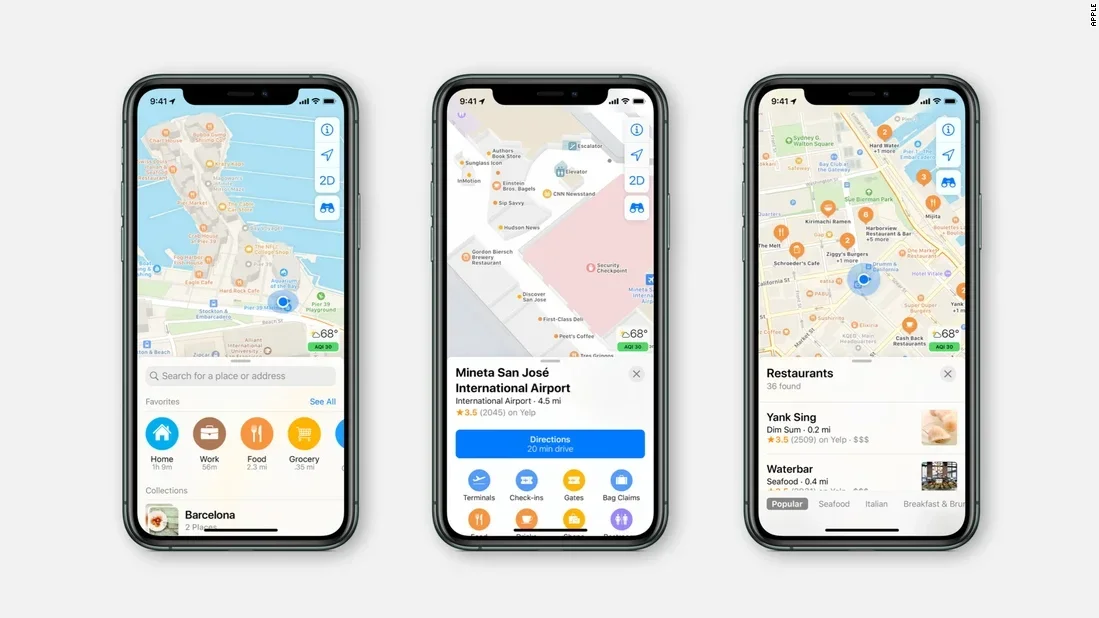[ad_1]
Apple is asking for your help to improve the accuracy of its AR features in Apple Maps
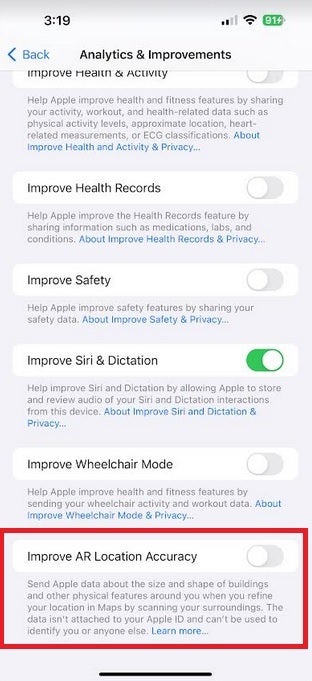
Make sure the toggle found in the red box is turned on if you want to improve the accuracy of AR features in Apple Maps
When raising your iPhone while using AR in Apple Maps for immersive walking directions or to refine your current location, your handset scans your surroundings and detects “feature points” from buildings. These “feature points” use the physical appearance and shapes of buildings and other stationary objects to create data that a person cannot read. Instead, using on-device machine learning, this data is compared to Apple Maps reference data sent to your phone to enable the AR features in Apple Maps.
When you raise your iPhone and it is collecting the “feature points” of stationary items, it compares this information to Apple Maps’ reference data to find your exact location on a map to help you obtain AR walking directions and also refines your location. For this to work, the reference data in Apple Maps that images from your rear camera are compared with need to be updated consistently and this is where you come in.
Apple claims that “Only an extremely sophisticated attacker with access to Apple’s encoding system” would be a problem
Now read this part carefully. Apple claims that “Only an extremely sophisticated attacker with access to Apple’s encoding system would be able to attempt to recreate an image from the feature points. Since the feature point data that you share is encrypted when it leaves your device and only Apple has access to the data collections, such an attack and recreation are extremely unlikely. The additional noise further prevents any attempt to use the feature point data to recreate an image in which people or vehicles may be identified.”
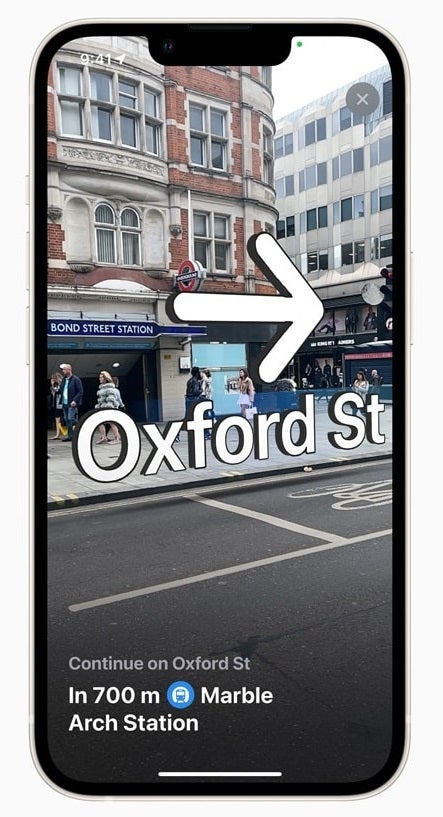
Immersive AR walking directions on Apple Maps
If this doesn’t resolve your worries about the security of this process, you can make sure that you are not sharing data to improve the AR location accuracy of Apple Maps by going to Settings > Privacy & Security > Analytics & Improvements; make sure that Improve AR Location Accuracy feature remains toggled off.
On the other hand, while the setting is off by default, if you feel that the data you are providing Apple with is secure and not connected to you at all, you can improve the accuracy of immersive AR walking directions and the refine location features by turning the toggle on. It is up to you.
As previously noted, if you enable the collection of the physical characteristics of the buildings and other stationary items around you, your Apple ID is not attached to the data and no photos are used. The bottom line is that if you use AR walking or refine your location using AR on Apple Maps, you might be helping yourself by helping Apple.
[ad_2]
Source link