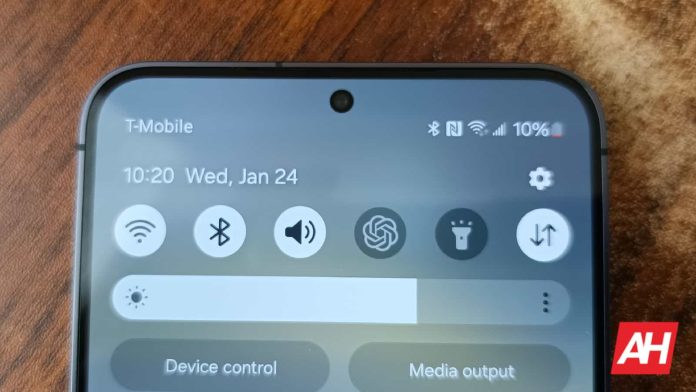[ad_1]
ChatGPT has an app, and it’s been working to be a proper replacement for Google Assistant. This, obviously, comes with some major obstacles, but OpenAI just jumped a certain hurdle. According to sources, ChatGPT can now have a tile in your Quick Settings.
One thing that makes a voice assistant convenient is being able to access it from any screen on your device. In the case of ChatGPT, while it has voice assistant capabilities, you still have to navigate to the app to use it. Well, this is something that it’s been trying to overcome.
ChatGPT now has its own tile in the Quick Settings
The ChatGPT app has been out since July 2023, and it’s been improving ever since. One thing that was missing was the ability to use it as a voice assistant. Obviously, that will not sit well with Google whatsoever. However, there’s not much that the company can do about it (well, without doing something worthy of a lawsuit).
Not too long ago, we got word that OpenAI wanted ChatGPT to be a true voice assistant. According to a new report, you can now assign the chatbot as one of the tiles on your Quick Settings. In case you don’t know what your quick settings are, it’s the row of tiles you see when you summon the notification shade.

When you summon the Quick Settings, all you have to do is tap on the icon. Then, you will see a small animation appear at the bottom of the screen. In our usage, we saw that it sometimes takes a second or two for it to load before you’re able to start speaking.
After you say what you want to say, you’ll see a short “thinking” animation followed by a voice response. Letting you access ChatGPT from your Quick Settings means that you’re pretty much able to access it from any screen on your device. This brings it closer to being a true voice assistant.
One neat thing about this is that ChatGPT keeps a record of these voice conversations. So, you are still able to go back to these conversations and continue them via text or voice.
How to access this feature
It’s pretty easy to access this feature, but there is one hoop you have to jump through. Right now, ChatGPT in the Quick Settings is only available on the beta version of the app. Search for the app on the Google Play Store, and scroll down until you find the Join Beta button. Once you join the beta, you will then get an update for the app.
After you update the app, look through your quick settings and find the ChatGPT tile. Obviously, you will have to grant ChatGPT permission to use your microphone in order to use it. Since this is the beta version, you should expect a little instability as the company is working on ironing everything out
[ad_2]
Source link