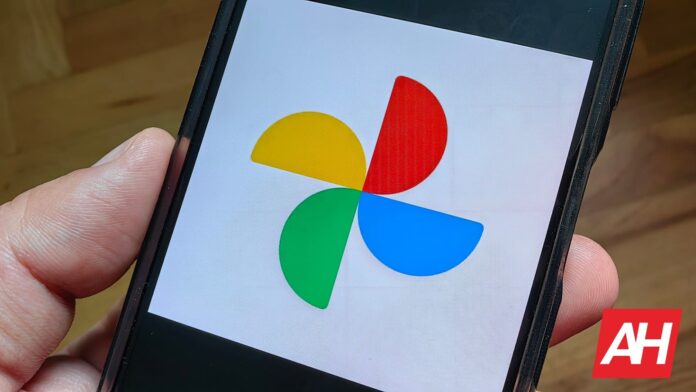[ad_1]
‘Cinematic photo’ effect can now be put to use on any picture you want, within Google Photos. Previously, this feature was only available for usage on pictures that Google Photos deemed fit. But now, users can pick what pictures they want to apply the cinematic photo effect to, and also save the effect to their device.
With cinematic photo effect, users can add a bit of life or flare to the regular still pictures. Google already does this for users and displays the cinematic pictures for viewing via the slideshow. Pictures in this slideshow are displayed at the top section of the Google Photos app.
But instead of waiting for Google Photos to prepare your cinematic pictures and save them, you can make some for yourself. A few weeks ago, this wasn’t possible, but with the selection of an option on your Google Photos app, you can now create a cinematic picture for yourself. If you are wondering what a cinematic picture is and how you can create one, then this article will guide you.
How to make use of the ‘Cinematic photo’ effect in Google Photos
Cinematic pictures on Google Photos create a 3D representation of an image to make it more appealing. It does this with the power of machine learning, which it uses to predict the depth of an image. By doing this, it can gradually glide a once-still picture in a defined pattern across the background.
This feature first became available on Google Photos back in the year 2020. Ever since then, it serves 3D representations of once-still pictures to users. Now this feature is going to be available to users on any picture of their choice (Google Photos previously chose the pictures to apply this feature on).
With a recent update to the Google Photo app, you can now access the cinematic effect with a few taps. First, you need to confirm that your app is up-to-date and if it isn’t, you need to head over to the Play Store or App Store and install the update. Once the update is ready, you can then head back to the app and prepare to put the cinematic effect to the test.
Now tap on the ‘Library’ section at the bottom right-hand corner of the app interface. Then tap on ‘Utilities,’ which is one of the selections at the top section of your screen interface. To access the cinematic photo section, simply scroll down to the ‘Create new’ list of options.
Once there, you can tap on cinematic photos and then select any picture you wish to get its 3D effects. The software will take some time to create the 3D effects and once it’s through you can save the effect to your device. You can also simply watch as the foreground images pan across the screen without saving.
This adds some life to still pictures, making them a bit more interesting to view. Google Photo is making this feature available for public usage based on popular demand. Certainly, most users will put this feature to use on their pictures for that cinematic experience.
[ad_2]
Source link