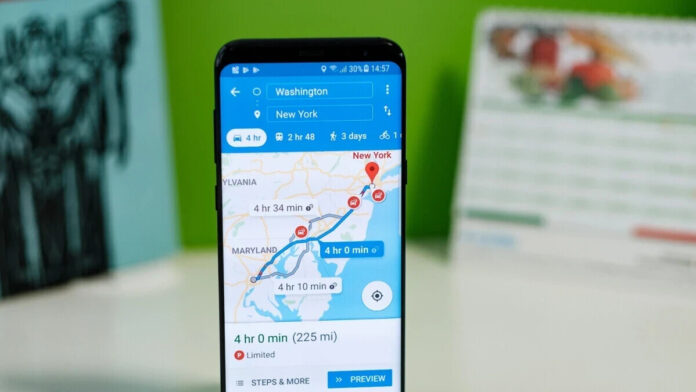[ad_1]
As per Google News on Telegram (via AndroidCentral), Google is changing how its Maps app receives voice commands as Google Assistant is replacing Google Speech Services. The latter had been popping up whenever you tapped the microphone icon in the Google Maps search bar. Now, when you tap the microphone icon, the Google Assistant’s voice typing feature will deliver a faster voice experience and will briefly show you what you’ve said before displaying the results. This way you can see if the Assistant heard you correctly.
The first time you use this feature following the update, you’ll see a notification from Google that says, “New! Faster ways to search on Maps.” Underneath that heading, Google writes, “To get directions and search for places with your voice, allow Maps to record audio.” When you use the microphone, a Google Assistant card pops up from the bottom of the screen and says, “Say where you want to go” along with a carousel made up of suggestion pills that say “Restaurants,” “Home & garden,” “Coffee,” “Groceries,” and more. This carousel currently appears under the Google Maps search bar.
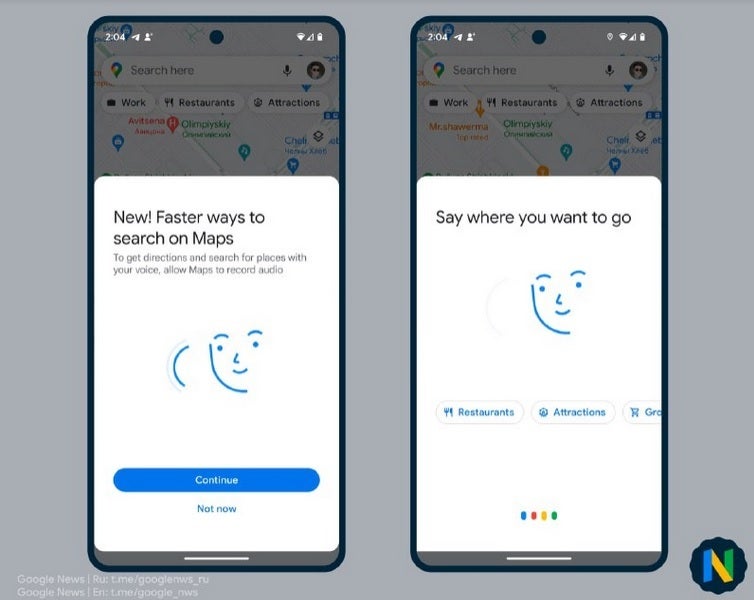
Faster voice search is coming to Google Maps thanks to the Google Assistant
Users can check out how long it will take them to get from their current location to a particular destination or check the traffic by tapping the microphone icon and naming a destination. Or, by telling the Assistant “Navigate to…” a particular destination, the process of receiving turn-by-turn directions to that destination appears faster than before. The Google Maps app also recently received an update that added glanceable directions to the app. This allows you to get a preview of the suggested route that you’ll be taking to get to a destination without having to tap the start button.
With this new feature, available for driving, walking, and cycling modes on iOS and Android, users will still receive turn-by-turn directions and the estimated time of arrival will be updated. Using glanceable directions will also show you a broader view of your surroundings on the preview screen and the lock screen.
Google Maps has certainly matured and these days it not only shows you how to get from point “A” to point “B” safely and quickly but it also tells you where to dine, where to sleep, where to find gas or a great cup of coffee, and where you can find entertainment once you arrive at your destination. If you don’t have it on your iPhone, tap here to install the app from the App Store. Google Maps should be on your Android phone by default. If not, you can install it by tapping here.
[ad_2]
Source link