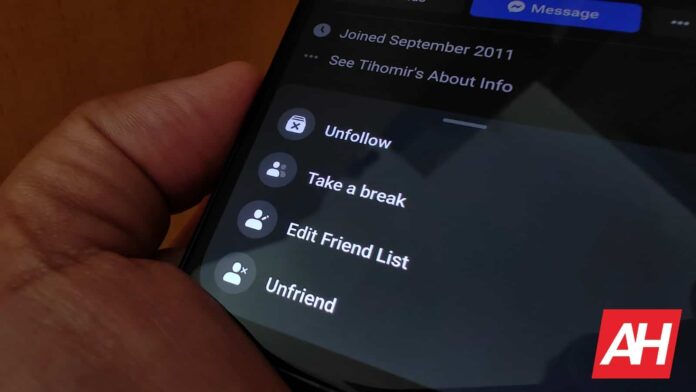[ad_1]
If you’re using Facebook, you probably stumbled upon someone who started to annoy you. Well, if you’re done being annoyed, and you want to take care of the situation, we have good news. We’ll show you how to block or unfriend that person on Facebook, or perhaps both.
If someone annoys you on Facebook, you can unfriend, unfollow, or block them
Now, if the person in question is your ‘friend’. In other words, if he / she is on your friends list, you can choose to unfriend that person, or at the very least unfollow. If you choose the unfriend option, he / she will be removed from your list, and will be demoted to the status of any stranger you know on Facebook.
If, on the other hand, you choose to unfollow that person, their feed won’t be popping up for your any longer. That person will stay on your friends list, though, and will be able to see what you post, and your activity.
The third option here is the ‘block’ option, and it’s the most aggressive of them all. That is the best idea if you don’t want to have any contact with someone. It is the last line of defense, if you will.
That being said, let’s see how you can do all this, very easily. We’ll start with a mobile tutorial, but we’ll also show you how to do it on a desktop.
How to block or unfriend someone on Facebook (mobile app)
The first thing you’ll need to do is open your Facebook app, of course. From there, either go to your profile, and manually find one of your friends, or use the search bar (magnifier icon in the top-right corner, image below) to find that person.

Once you locate the person, open their profile. From there, you can either select the ‘Friends’ option, or tap the three dots on the right.

If you tap the ‘Friends’ option, you’ll be able to ‘Unfollow’ or ‘Unfriend’ that person. Simply choose one of the two options that are shown to you in the drop-down menu.

Alternatively, if you chose the three dots option, from there you can block the person. Simply tap the ‘Block’ option, as shown in the image below.

How to block or unfriend someone on Facebook (desktop)
The procedure is pretty much the same on desktops, once you open the Facebook website. It does look a bit different, though, of course. From the main page, use the search bar in the top-left corner to find the person you’d like to unfriend / unfollow / block.

Once you do, you’ll once again see the ‘Friends’ and three dots options, though they’re on the right side now. The procedure is the same as on mobile. If you tap the ‘Friends’ option, you’ll be able to unfriend or unfollow a person, if you choose the three dots option, you’ll be able to block that person.

Tapping the ‘Friends’ option will open a drop-down menu with ‘Unfollow’ and ‘Unfriend’ options, as shown below.

Clicking the three dots icon will open a drop-down menu with a number of options, and the bottom one is the ‘Block’ option. Click that if you’d like to block that particular person. That’s basically it.

[ad_2]
Source link