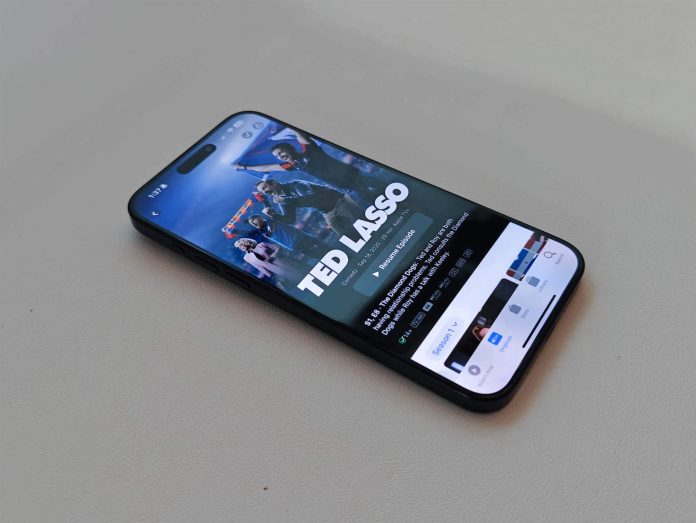[ad_1]
Apple just announced that it was raising the price of TV+ yet again. This time, it’s getting a 30% price hike, going from $6.99 to $9.99 per month. Putting it up there as one of the more expensive streaming services out there. Part of this reason is because it doesn’t have an ads tier, though that could come very soon.
With that news, many of you might be wondering how you can cancel your Apple TV+ subscription. You can, and Apple actually makes it fairly easy. You can cancel it from Apple’s website, the Settings app on your iOS device, or through Apple TV itself. And we’re going to show you exactly how you can cancel your Apple TV+ subscription.
How to cancel your Apple TV+ Subscription
It’s worth noting that cancelling your Apple TV+ subscription won’t happen right away. Like most subscriptions, you’ll still have access to the service until your billing date comes up. So if you are normally billed on the 15th, you’ll have access until the 14th of the month. Apple doesn’t give out partial refunds and cancel your subscription right away, unfortunately.
From the Apple TV+ website
To cancel from your desktop or laptop, just head over to the Apple TV website.
Once you have logged into your account, click on your profile image in the upper-right hand corner, and click on Settings.
From there, you’ll want to scroll down towards the bottom, to the “Subscriptions” portion of the page.

Now tap on “Manage“.
On this next page, you can decide if you want to switch from the monthly to annual plan, or vice versa. But if you still want to cancel, tap on the “Cancel Subscription” button in gray right below that.

Then hit done, to finish the process. And now your Apple TV+ subscription has been cancelled.
From your iOS device or App Store
On iOS (both iPhone and iPad), Apple has a handy section in the Settings app for all of your subscriptions. Which makes it easy to cancel app subscriptions in one place.
To get there, open the Settings app on your iPhone or iPad.
Tap on your name at the top of the Settings app. This will take you to your Apple ID settings.

Now, tap on “Subscriptions“. It will take a moment to load, but this page will now show all of your subscriptions that you are currently paying for. It’s a good idea to go through these from time to time to unsubscribe from different things.
Find Apple TV+ and tap on it.

On this page, it’ll show you the price for Apple TV+ as well as when it will renew. Towards the bottom, there is a “Cancel Subscription” button that is in red. Tap on that.
Now, a new dialog box will pop up asking if you really want to cancel. It also tells you that if you confirm the end of your subscription now, you will still be able to access it until your billing period ends. Which, in this example, is November 18, 2023.

Just hit on “Confirm” and your Apple TV+ subscription will be cancelled. You can come back whenever you want, of course, that’s the beauty of streaming services.
From the Apple TV
Over on Apple TV, you can cancel your Apple TV+ subscription in pretty much the same way as on iPhone and iPad.
Open the Settings app on Apple TV. Now head over to Users and Accounts, and then choose your account.
From there, choose “Subscriptions” and you’ll see a list of subscriptions linked to your account. This list will be different from your iPhone, as only subscriptions that have an Apple TV component will be listed.
Select Apple TV+ and then click on “Cancel Subscription“. Again you will see a confirmation page asking you if you really want to cancel or not. Click on Confirm, and you’ll have cancelled your Apple TV+ subscription.
Just as a reminder, your account will still be active until the end of your billing period. Unless it is a free trial that you’re using. If it is a free trial then it will cancel right away.
When you cancel Apple TV+, will you get a refund?
As mentioned already, you won’t get a refund when you cancel Apple TV+. Apple will instead let the subscription stay active until your billing period is over. This is an okay way to do things, since you did already pay for the full month, and Apple is letting you get your money’s worth. Though some might prefer a partial refund for days that weren’t used.
What happens to your account data and downloads, when you cancel Apple TV+?
All of your data (this includes your watchlist, favorite episodes, recommendations and more) will remain in your Apple account. So if you ever decide to restart your Apple TV+ subscription, you can pick up where you left off. However, anything that was downloaded – movies, TV episodes, etc – will be automatically deleted from your device once your current billing period ends.
Can I come back to Apple TV+?
Yes, of course you can come back to Apple TV+. Just restart your subscription in the Apple TV app on any platform. Apple does sometimes offer extended free trials for Apple TV+ when you buy certain Apple products, and since you’re not a current subscriber, you can use those. However, sometimes those extended free trials have a bit of fine print, basically saying that you have to have never been an Apple TV+ subscriber to use it. So keep that in mind.
But when you come back to Apple TV+, all of your data will still be there. This includes recommendations, episodes and movies you’ve watched and much more.
[ad_2]
Source link