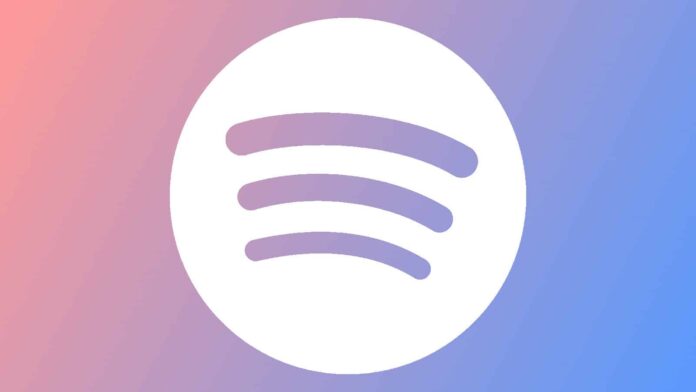[ad_1]
There are times when you need to play music, and then there are times when you need to BLAST it. What’s unfortunate is that the music coming through your speakers can be rather quiet sometimes. Thankfully, if you’re using Spotify, there’s a solution to this problem. You’re able to adjust the volume of the music you’re listening to on Spotify.
This is a useful feature, but how do you do it? Before you go and DJ your next wedding, you might want to know how to adjust the volume. Not only that, but we’ll also explain some other cool things that you can do with Spotify that you would want to know.
Before we start, a simple solution
This might sound extremely simple, but this is something that could help. Before you adjust the volume in Spotify, you’ll want to check the volume of your device. Check and see if all of the volume knobs aren’t turned low. That could be the reason that your music is low. It sounds elementary, but you never know if that’s actually the problem.
If you’re using a Bluetooth speaker or headphones, make sure you check their volume level along with the other device. Sometimes, your computer will be at full volume, but your Bluetooth device will be low. Be sure that all devices have full volume.
Lastly, make sure that you adjusted the volume slider in the Spotify player. That’s really easy to overlook. While your music is playing, look at the bottom right of the screen next to the speaker icon. You’ll see how loud you have the volume. Click on it to adjust the volume. There’s a chance that it could be turned lower than you want. These things happen.
How to adjust the volume in Spotify
So, you’ve adjusted the volume on your devices, and your music still sounds like a murmur. This is where you take it up with the Spotify platform. There are a few things you need to know before you try and change the volume.
In order to do this, you’ll need to download the Spotify application to your PC or Mac computer. You can’t do it from the browser version. Also, you can change the volume using the mobile app, but that functionality requires Spotify Premium.
On the Spotify application, go to your profile picture in the top right corner of your home screen. You’ll see a dropdown menu with some options. Click on the Settings button near the bottom. Then, scroll down to the Audio quality section.
There, look for the Audio level option. Next to it, you’ll see a little dropdown menu with some options. The options are Loud, Normal, and Quiet. The setting should automatically be set to normal by default. So, you’ll want to select the Loud option. When you do that, all of the audio coming from the app will be noticeably louder.
A word of caution
After you change the volume level, you’ll want to lower the volume of your computer, especially if you have headphones connected to it. Do it before you start playing the music because you don’t know how much louder the music will be.
You don’t want to start playing music only to find that it’s too loud. Music that’s too loud can damage your ears. Either that or you’ll give yourself one heck of a scare when you play your music. Start at a lower volume and slowly work your way up to a louder one.
Now you can adjust the volume in Spotify. What else can you do?
Now that you know to adjust the volume in your Spotify player, you’ll probably want to carry on with your day. However, if you want to know some other things that you can do with Spotify, here are a few. There are some things that you might not know about.
Auto-download podcast episodes
If you’re an avid podcast listener, and Spotify is your main podcast platform, then you’ll want to know about this feature. Spotify can automatically download podcast episodes so that you can access them offline.
A lot of the time, you can’t anticipate when you’re going to lose your internet connection. You’ll at least want to have some entertainment while you ride it out.
This is where automatic downloads come in. You can set Spotify to automatically download and retain a designated number of podcast episodes in the background. The app will download the episodes as soon as they drop.
To do this, go to the podcast that you want to download episodes from and tap on the Settings icon. You’ll see a simple settings UI with the top option being the auto-download toggle.
When you flip it on, the app will start downloading the three most recent episodes. If you want to make changes, tap on the Manage download settings button. This will allow you to choose which podcasts you want to download episodes from and how many episodes you want to be downloaded at a time (Click here for the full article).
Pair with your Discord account
You’re able to connect your Discord and your Spotify accounts to create a fun experience. You’re able to keep your friends up to date about what you’re listening to and even have everyone along to listen to what you’re listening to.
In order to connect these accounts, you should go to your Discord settings and go to the Connections section. There, you’ll see your connected accounts. On the resulting page, you’ll see the list of available accounts you can connect.
Click on the Spotify icon and you’ll be taken to a page to log in to your Spotify account. When you sign in, you’ll be taken back to Discord. Congratulations, your accounts are linked.
In order to disconnect your accounts, go back to your Connections page. There, you’ll see a box with your Spotify account and some toggles. On the top right of the box, you’ll see an “X”. Click on it and confirm that you want to disconnect the accounts (Click here for the full article).
[ad_2]
Source link