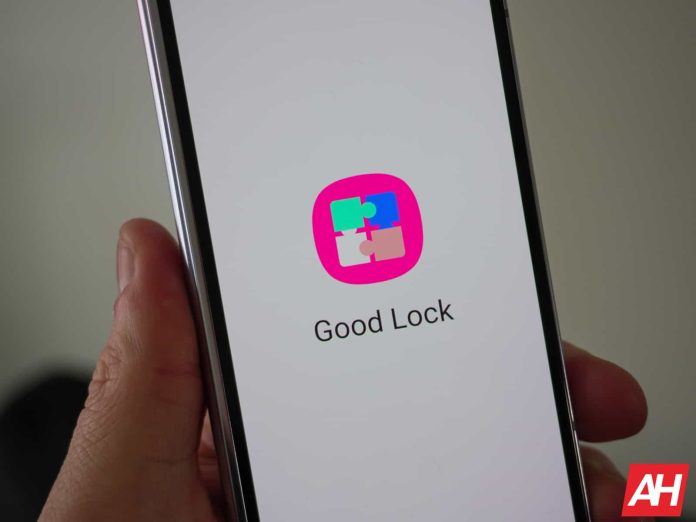[ad_1]
Some prefer Android over iOS because of the customization that Android allows. However, Samsung has gone a step further with customization with its own Good Lock app. This app allows you to customize every single piece of the operating system on your Galaxy Device. However, it can be a bit daunting, given that there are so many options available. So, we’re going to go over everything that you can do with Good Lock in this article.
What is Samsung Good Lock?
Good Lock is a customization app that is only available for Samsung Galaxy devices, and it is only available through the Samsung App Store (not the Google Play Store). It consists of a ton of different “plug in apps” that you can download to extend the customization of your Galaxy device. This includes things like Theme Park which allows you to change the background of the quick settings, the app icons, and so much more. It really takes Material You to the next level.
It also has other plug ins that allow you to change how the S Pen interacts with your device, or how the volume slider looks, and on the newer foldables, there are a few plug ins that allow you to extend functionality. Like running every app on the front display of the Galaxy Z Flip 5.
This can really make it feel like you’re running a custom ROM, even though you aren’t, and your warranty is still intact.

Where is Samsung Good Lock available?
We’ve already mentioned that Good Lock is only available for Samsung devices. But it also has limited availability for regions. Below, you’ll find a list of the countries that Good Lock is supported in.
Argentina
Australia
Austria
Belgium
Brazil
Canada
Chile
China
Colombia
Czech Republic
Denmark
Finland
Germany
Hong Kong
India
Malaysia
Mexico
Netherlands
New Zealand
Norway
Peru
Poland
Portugal
Singapore
Slovakia
Sweden
South Korea
Thailand
United Arab Emirates
United Kingdom
United States
How to install Good Lock
Good Lock is available on the Galaxy App Store. So to download and install it, simply open the Galaxy App Store and search for “Good Lock”.
Next tap on Install to begin the installation process. Once it is installed, you can open the app and start downloading other components of the app, like Theme Park, Home Up and more.
Good Lock Features
When I say that Good Lock has a ton of features and modules, we’re not even kidding. In this section, we’re going to go over each one, and add a basic description of what each one does. Some will be more popular than others, of course.
Camera Assistant
With Camera Assistant, users are able to add a bunch of tweaks to the UI of the camera app. This allows users to toggle on Auto HDR when the phone detects the right conditions. It can also activate Auto lens switching, allowing your phone to choose the right lens for any given shot. There’s also another toggle for allowing Clean preview on HDMI displays. Among a few other options here.
Clockface
Next up, we have Clockface. Which as you might expect, allows you to change the clock on your always-on display or lock screen. There’s a few dozen options available with this module. And that includes using analog and digital clocks, or even text. Once you have set up your clockface through this module, you’ll be able to set it on your lock screen and/or your always on display.
Dropship
Currently, this module is only available in South Korea, but this will allow you to share files. It lets you create links to content and share those links to Android devices, iOS and much more. Users also have the ability to create sharing limits, like limiting how many times the link can be shared, and even how long it remains active.
Edge Touch
Another interesting module here is Edge Touch. This is a potentially helpful app if you run into issues with accidental touches often. Something like the Galaxy S23 Ultra will likely greatly benefit from this module. Now while this does already exist in One UI without any apps needing to be installed, Edge Touch adds a bit more here. It lets you increase or decrease the size for better use. And less accidental touches on your device.
Galaxy to Share
Switching Galaxy Phones in the near future? Then this is a must-have module for you. It lets you backup and share your Good Lock settings across Samsung devices. It is a great option for those that have pretty intricate Good Lock module setups that they’d like to replicate on a newly-purchased phone.
Home Up
As the name indicates here, Home Up is a module that gives you plenty more options for the One UI launcher. This allows you to change things like the grid size, app drawer grid size and even change the amount of blur you see when you open the app drawer.
Another interesting feature here is the Share Manager section which will let you customize the default share menu. So you are able to include or not include certain apps. Allowing you to remove apps that you might not share to often like Facebook, Threads and WhatsApp.
Keys Cafe
Probably one of the lesser-popular Good Lock modules, is Keys Cafe. This allows you to customize your Samsung Keyboard. Now if you’re like me and do opt to install Gboard, this isn’t going to work for you.
You can change the layout of the Samsung Keyboard if you wish, with Keys Cafe. You can also chance the color, making it independent of your theme, as well as add some cool keyboard effects.
LockStar
As you might expect, this one lets you customize your lock screen. LockStar provides a WYSIWYG (What You See Is What You Get) editor, making it easier to edit your lock screen and customize it exactly as you’d like. You are able to move around existing elements, as well as change the wallpaper, the clock and add additional items to your lock screen – including app shortcuts.

MultiStar
Now this module is really more of a module for foldable phones. But it does have a few options for non-foldables. This is the module that you can use to force all apps to work on the cover screen of the new Galaxy Z Flip 5. It also has a few other pretty useful tweaks, like forcing apps to open in full-screen on the foldable screen. Also continuing the apps onto the cover screen once you close the phone. Among a few other things.
NavStar
This is more of a module for those that are still using software keys for navigation, versus gestures. But it does have options for both. NavStar lets you change the default triangle, circle and three lines icons for back, home and recents. There’s a bunch of options here that you can choose from. And for swipe gestures, you can also change the back gesture sensitivity and change the color of the hint bar at the bottom of the screen.
Nice Catch
This is a pretty cool module, though it’s kind of been replaced by Notification history in Android. It basically will log every time your phone beeps, vibrates, rings, or anything that happens on your phone. Including a change in your settings. You can see everything that you’ve done by simply entering the Nice Catch app and clicking on the appropriate category. It might not sound like a really useful tool, but it actually is.
NotiStar
This one now focuses on Notification History, while originally being for notification management, it had to evolve after Android 11. Now you can select the apps you want notifications from, or blacklist those that you don’t. You also have the option to add a filter that includes keywords from some apps.
One Hand Operation+
As the name implies here, this module will allow you to make one hand operation even better. There are now three different swipes that you can use on each side. Giving you infinite customizability with this module on your Galaxy device.
Pentastic
This module is all about the S Pen. It gives you a few handy options for the S Pen, like different cursors that you can enable. It also has an extra sound when you use the S pen, along with an extra shortcut that opens an app, and you can even change up the Air Command layout.

QuickStar
With QuickStar, you are able to customize the status bar. It used to allow you to customize the quick settings but now Theme Park handles that mostly.
You are able to add or remove icons from the status bar as needed. So if you think the status bar is a little too cluttered, you can change it up and remove some icons.
Routines+
With this module, you are able to add more functionality to Bixby Routines. This includes new macros and contextual triggers, so you can make even cooler routines for Bixby.
You also have the ability to activate one of Samsung’s readymade routines, including converting the S Pen into a physical arrow key, or getting an audible alert when your battery is low.
SoundAssistant
SoundAssistant will bring you a whole host of customizations for your phone’s audio. This includes the ability to theme your volume panel, change the step volume for a more granular volume setting, and also select which apps can and can’t play audio simultaneously.

Theme Park
Now this is the big one. This is going to be the module that everyone wants to download right away. Theme Park allows you to theme just about every aspect of your Galaxy device. You can take Material You a step further and use solid colors for your notification pull down background, and even choose different colors for light and dark mode. The customizations here really are endless.
Wonderland
This is a module that will create live wallpapers for your Galaxy device. There are a couple of presets that you can use, to understand how the app actually works. You will need to select a base image, then select other images to lay on top of it. After that, you can choose various effects and even text.
[ad_2]
Source link