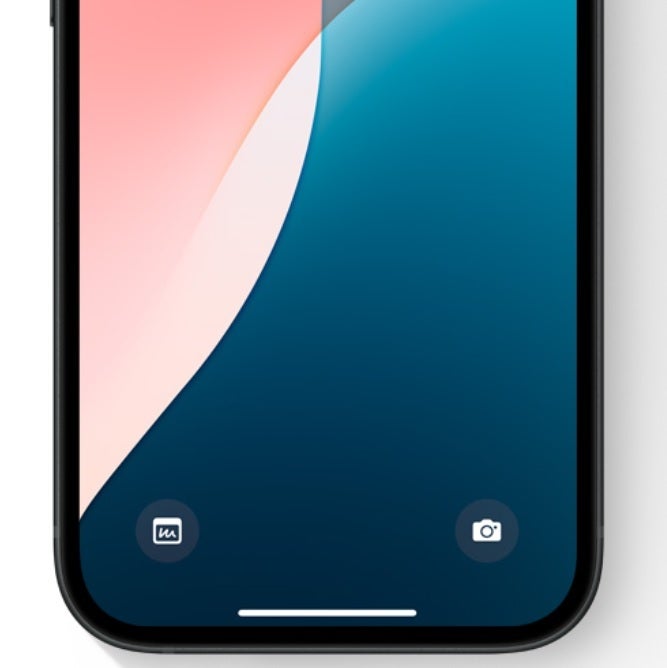Forgetting about Apple Intelligence for a minute, there are
plenty of non-AI features coming to iPhone users this year thanks to
iOS 18. You can lock an app and require Face ID or your Passcode to open it. Or, you can hide an app so no one sees it on your home screen. With
iOS 18, you’ll be allowed to. customize the app icons on your home screen by moving them around or by selecting a color theme. When sending a message, you can schedule the time that it will be sent with “Send Later,” and there is finally support for RCS messages.
There are plenty more new features in
iOS 18 including one that will
allow you to open any app from the Lock Screen. This is possible because
Apple will allow you to customize the Lock Screen shortcuts that currently open the flashlight on the left side and the camera on the right side. Actually, with
iOS 18, you’ll be able to launch any app without unlocking your iPhone. That’s pretty cool, eh?
You can wait until September when the stable version of
iOS 18 is released, or you can roll the dice, install the
iOS 18 Public Beta, hope that features you need aren’t impacted, and enjoy the new features.
We suggest the Public Beta over the Developer Beta because the Public Beta is released after the Developer Beta has been dropped and Apple has had the time to patch any major issues.
You can have any of your apps open on your iPhone even with the device locked. | Image credit-Apple
Once you install the iOS 18 beta, long press on the Lock Screen. You’ll see two “-” buttons, one next to the icon on the lower left and one next to the icon on the lower right. Press the button next to the icon you want to replace and then tap the “+” button. Select Open App and select the app you want to open from your Lock Screen. Tap on Done. And that is all there is to it.
To install the iOS 18 Public Beta on your iPhone, go to Settings > General > Software Update. Tap on Beta Updates, select iOS 18 Public Beta, hit the back button in the upper left corner, and you’ll see your invitation to update to the beta. Follow the directions to install it.